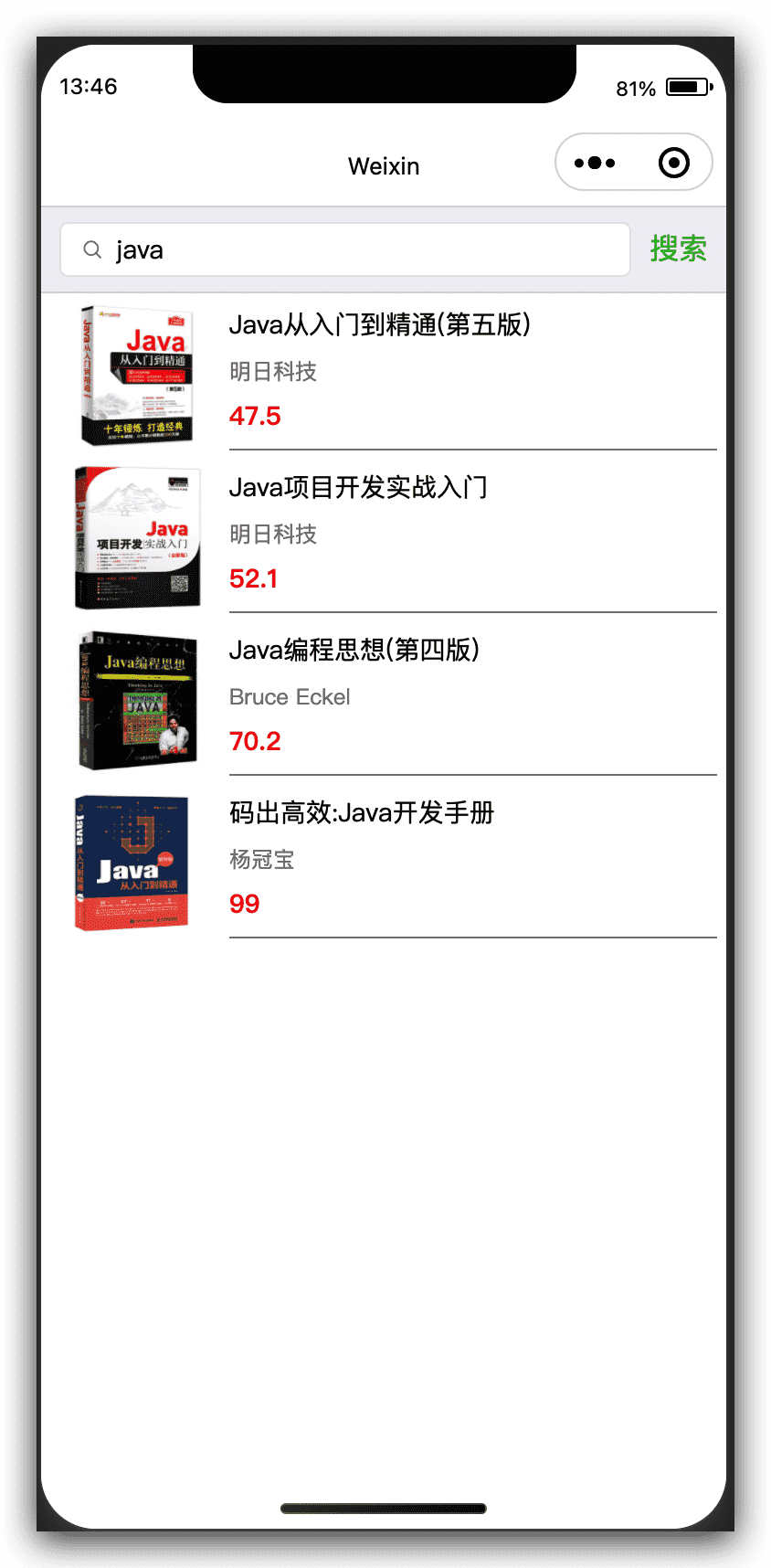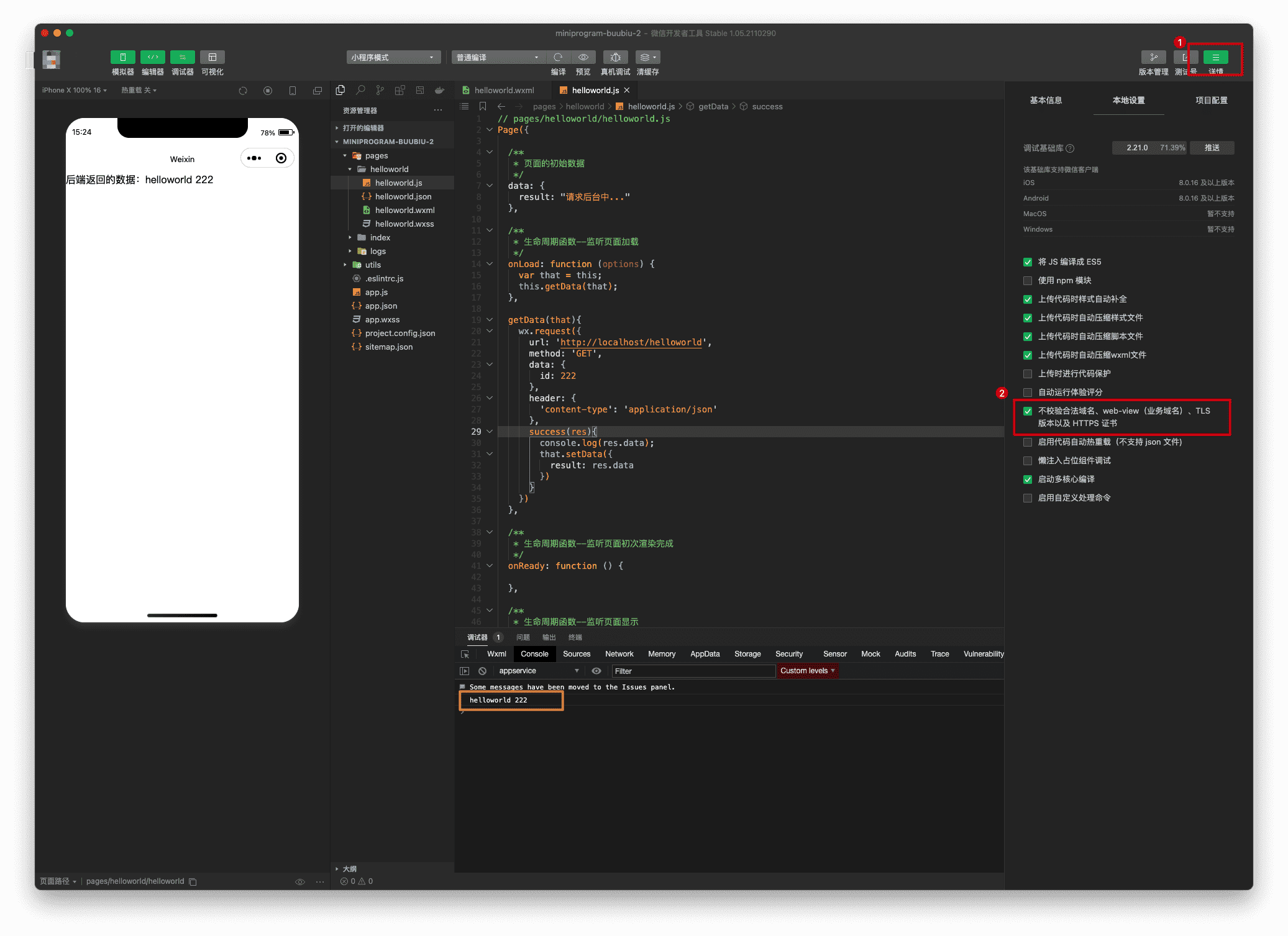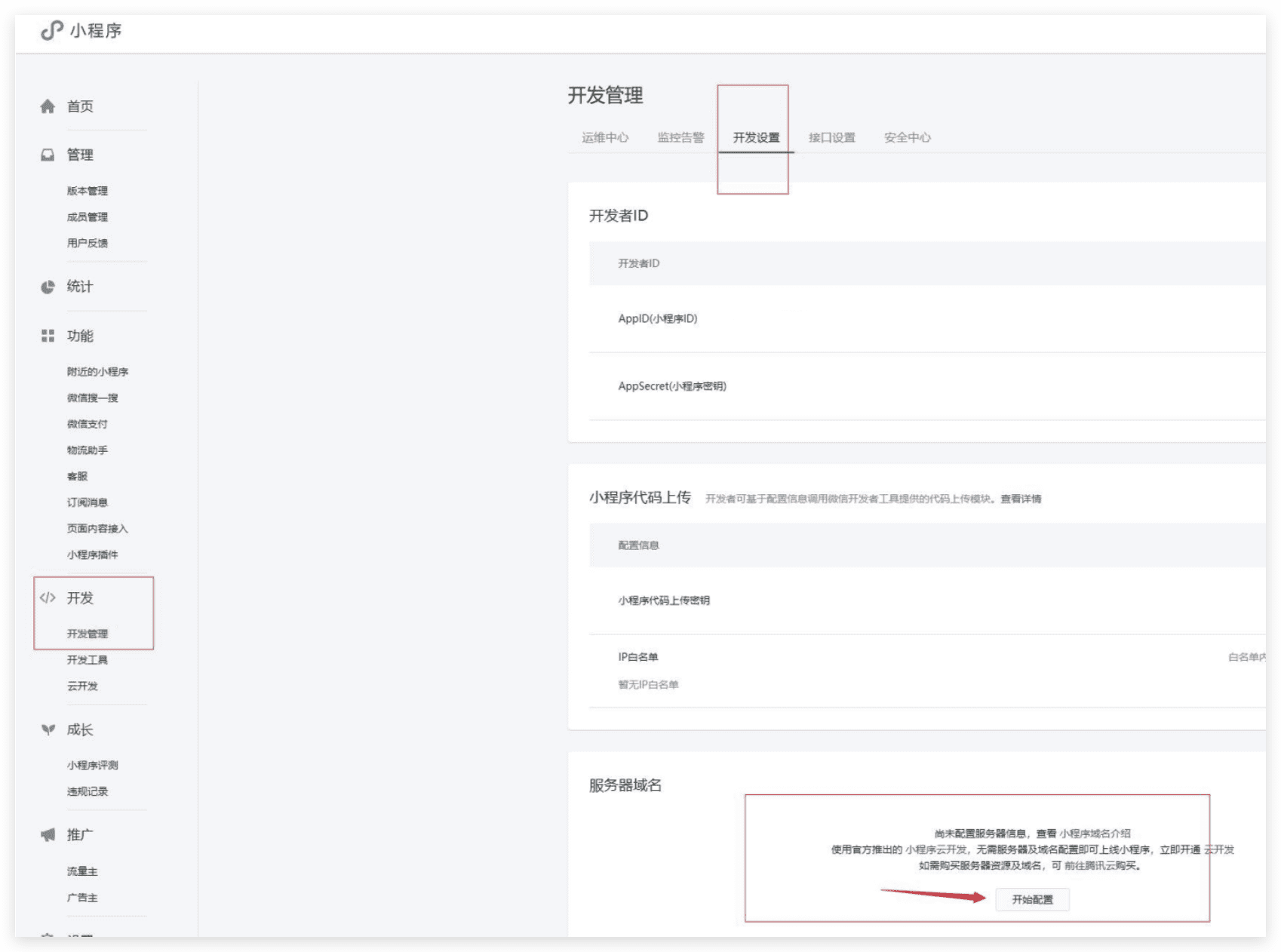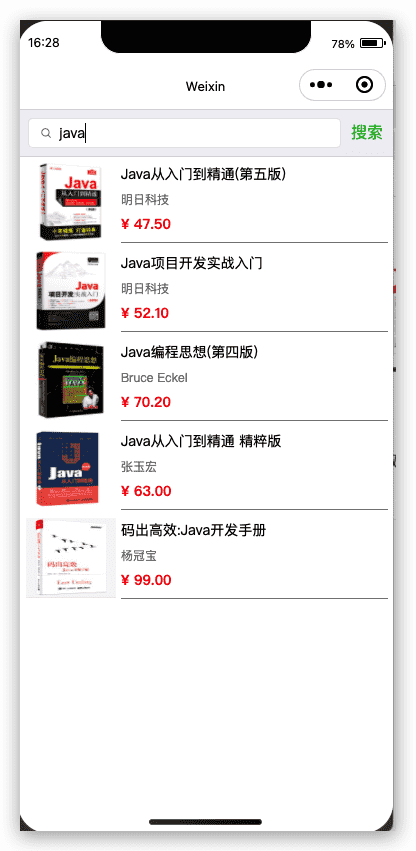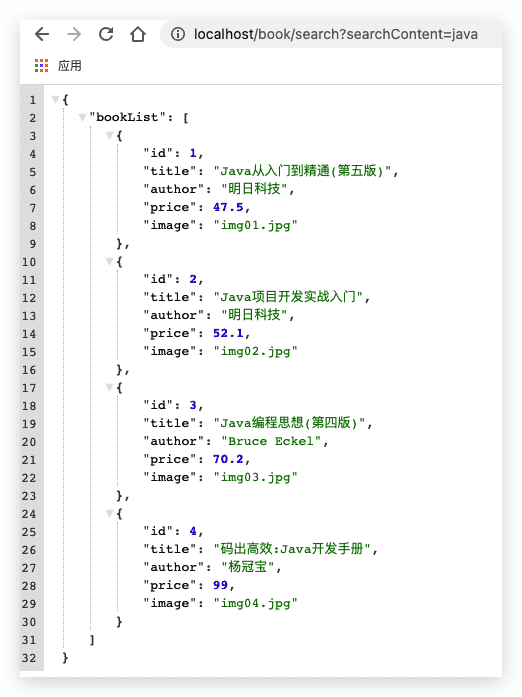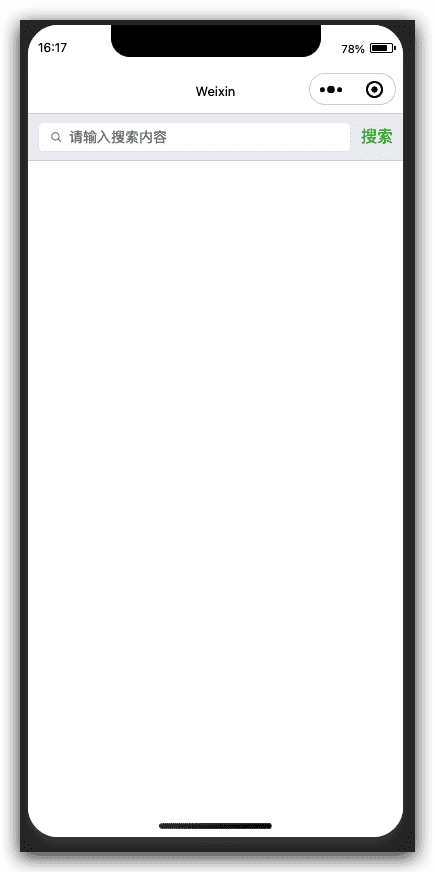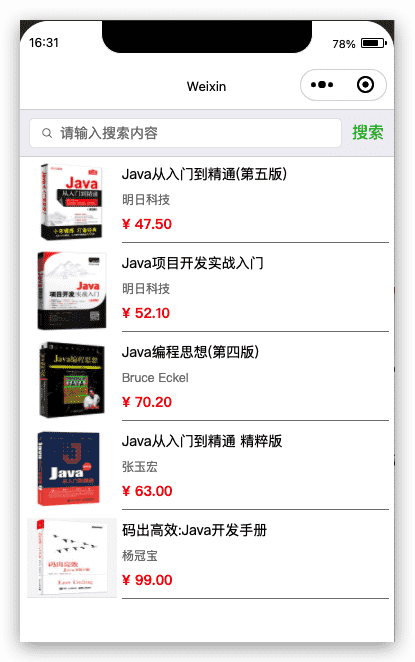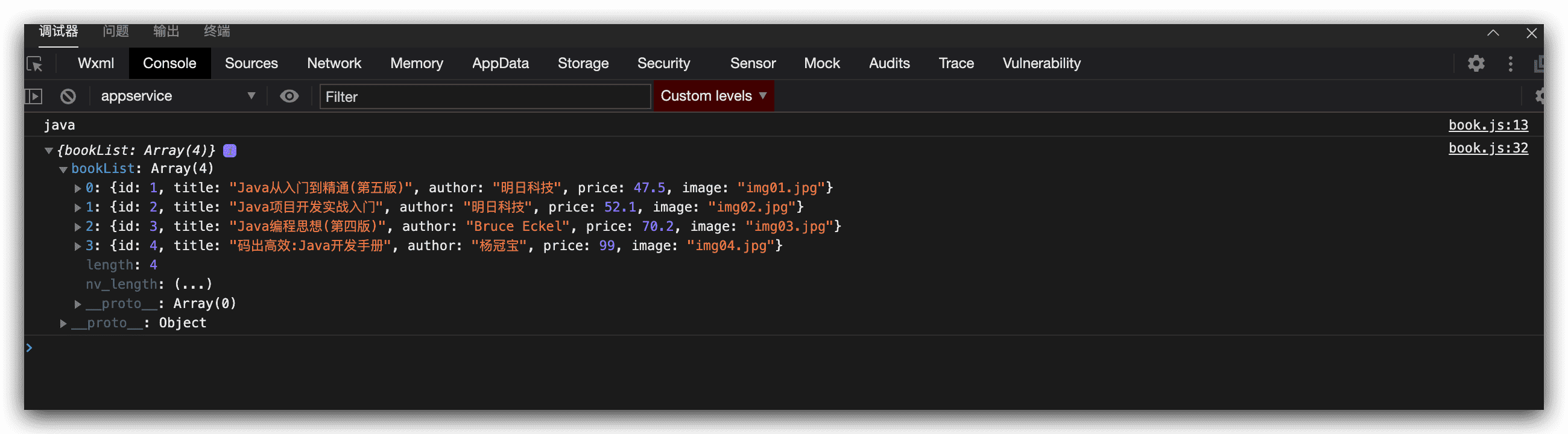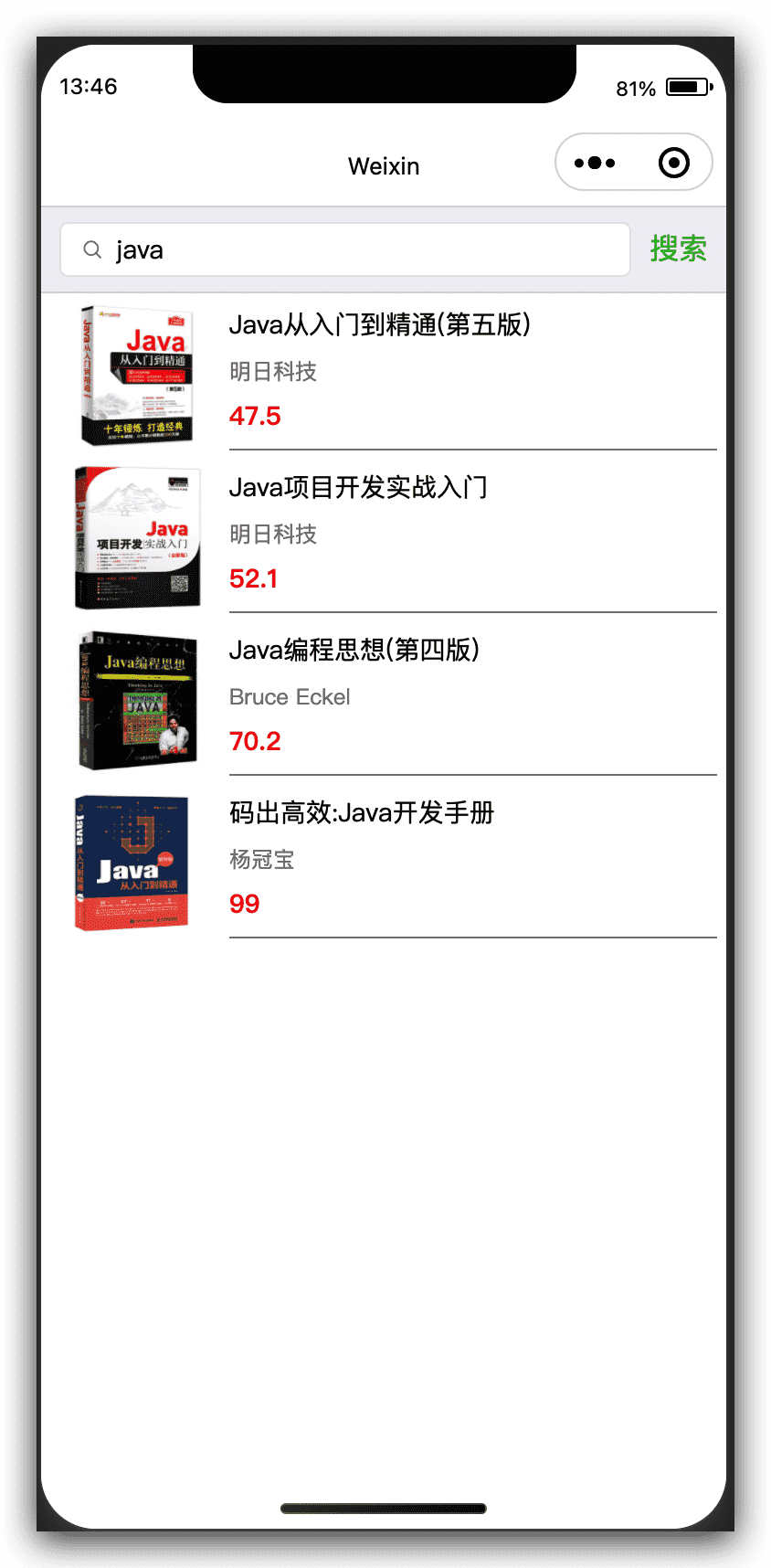HelloWorld实现
SpringBoot项目提供helloworld接口
HelloWorldController.java1
2
3
4
5
6
7
8
9
10
11
12
13
|
@RestController
public class HelloWorldController {
@GetMapping("/helloworld")
public String helloworld(Integer id) {
return "helloworld " + id;
}
}
|
application.yml1
2
3
4
5
6
| server:
port: 80
servlet:
context-path: /
tomcat:
uri-encoding: utf-8
|
浏览器访问:http://localhost/helloWorld?id=1
页面显示:
helloWorld 1
新建helloworld微信小程序请求后端
通过微信小程序API wx.request调用后端接口
helloworld.js1
2
3
4
5
6
7
8
9
10
11
12
13
14
15
16
17
18
19
20
21
22
23
24
25
26
27
28
29
30
31
32
33
34
35
36
37
|
Page({
data: {
result: "请求后台中..."
},
onLoad: function (options) {
var that = this;
this.getData(that);
},
getData(that){
wx.request({
url: 'http://localhost/helloworld',
method: 'GET',
data: {
id: 222
},
header: {
'content-type': 'application/json'
},
success(res){
console.log(res.data);
that.setData({
result: res.data
})
}
})
}
})
|
helloworld.wxml1
2
|
<text>后端返回的数据:{{result}}</text>
|
运行报错:

这里我们需要设置下:
详情->本地设置->勾选 “不校验合法域名、web-view (业务域名)、TLS版本以及HITPS证书”
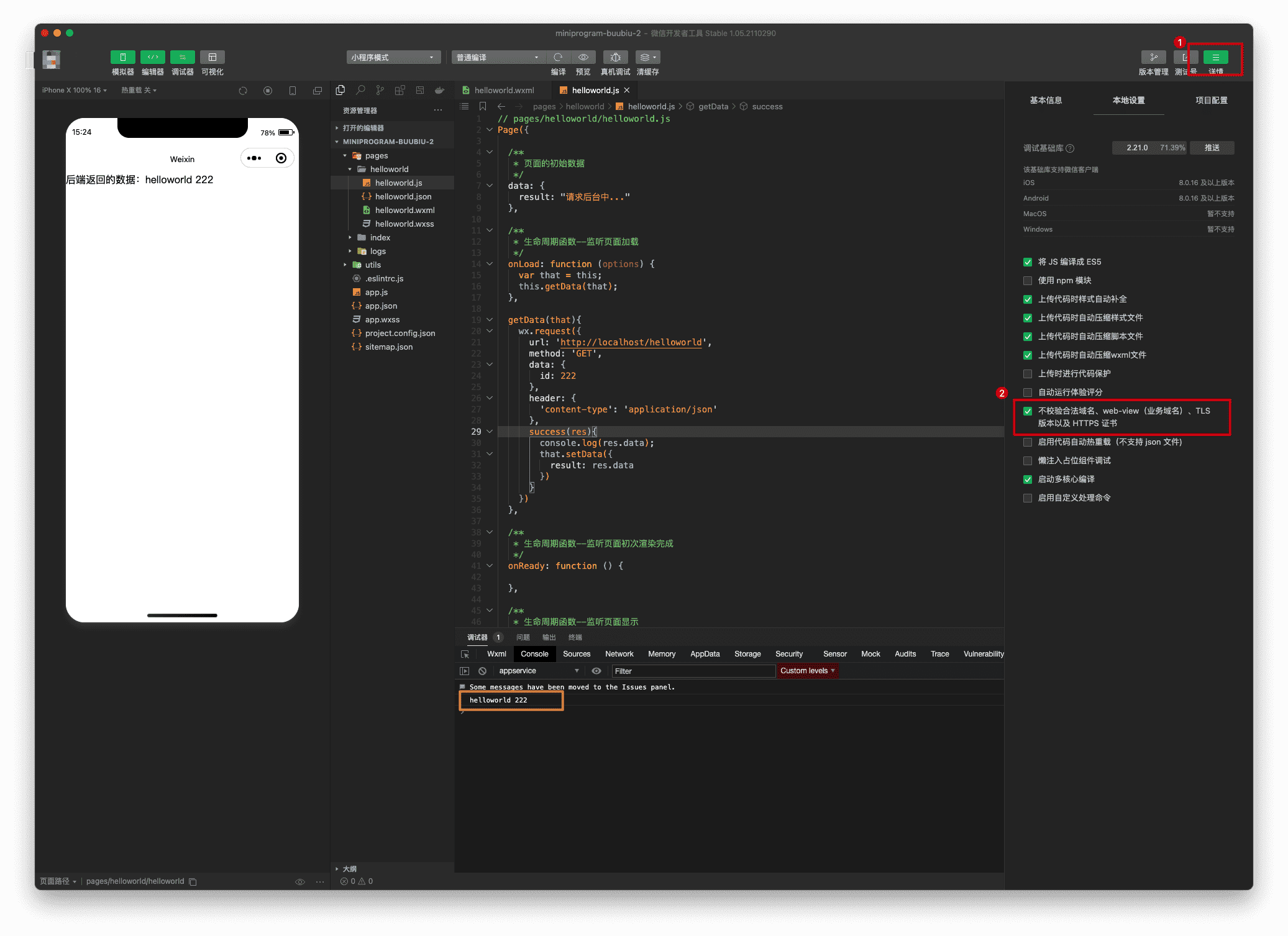
开发环境配置域名
参考: https://developers.weixin.qq.com/miniprogram/dev/framework/ability/network.html
服务器域名请在 「小程序后台-开发-开发设置-服务器域名」 中进行配置,配置时需要注意:
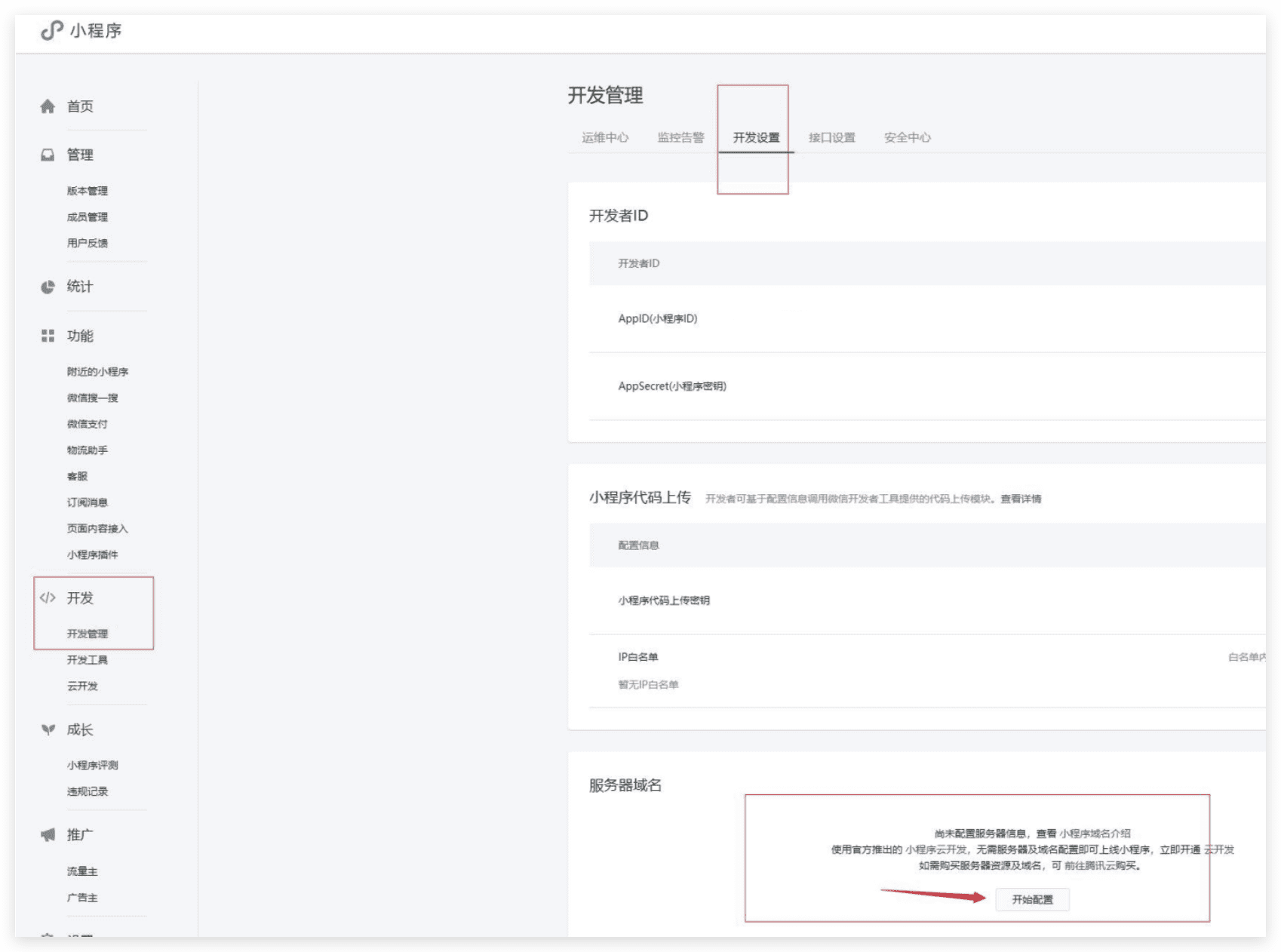
图书搜索实现
模拟实现一个微信小程序端关键字图书,然后显示图书列表的功能,如下图:
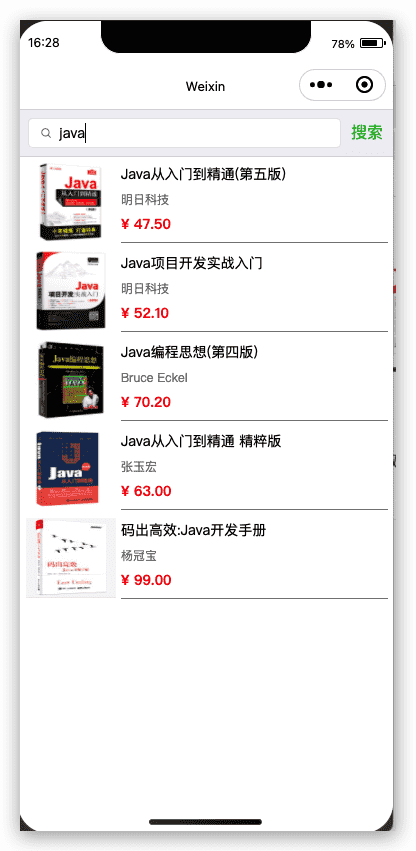
实现大体思路,前端用户输入关键字,通过 bindtap 事件,事件里得到用户输入的关键字,通过 wx.request请求后端,后端返回json数据,最后页面通过wx:for遍历显示图书信息;
具体实现步骤:
后端实现
后端实现接口,传入参数,模拟返回图书json数据
Book.java1
2
3
4
5
6
7
8
9
10
11
12
13
14
15
16
17
18
19
20
21
22
23
24
25
26
27
28
29
30
31
32
33
34
35
36
37
38
39
40
41
42
43
44
45
46
47
48
49
50
51
52
53
54
55
56
57
58
59
60
61
62
63
64
65
66
67
68
69
70
71
72
73
74
| package com.buubiu.entity;
public class Book {
private Integer id;
private String title;
private String author;
private float price;
private String image;
public Integer getId() {
return id;
}
public void setId(Integer id) {
this.id = id;
}
public String getTitle() {
return title;
}
public void setTitle(String title) {
this.title = title;
}
public String getAuthor() {
return author;
}
public void setAuthor(String author) {
this.author = author;
}
public float getPrice() {
return price;
}
public void setPrice(float price) {
this.price = price;
}
public String getImage() {
return image;
}
public void setImage(String image) {
this.image = image;
}
}
|
BookController.java1
2
3
4
5
6
7
8
9
10
11
12
13
14
15
16
17
18
19
20
21
22
23
24
25
26
27
28
29
30
31
32
33
34
35
36
37
38
39
40
41
42
43
44
45
46
47
48
49
50
51
52
53
54
55
56
57
58
59
60
61
62
63
64
65
66
67
| package com.buubiu.controller;
import com.buubiu.entity.Book;
import java.util.ArrayList;
import java.util.HashMap;
import java.util.List;
import java.util.Map;
import javax.annotation.PostConstruct;
import org.springframework.web.bind.annotation.GetMapping;
import org.springframework.web.bind.annotation.RequestMapping;
import org.springframework.web.bind.annotation.RestController;
@RestController
@RequestMapping("book")
public class BookController {
List<Book> bookList = new ArrayList<>();
@PostConstruct
public void iniData() {
Book book1 = new Book();
book1.setId(1);
book1.setTitle("Java从入门到精通(第五版)");
book1.setAuthor("明日科技");
book1.setPrice(47.50f);
book1.setImage("img01.jpg");
bookList.add(book1);
Book book2 = new Book();
book2.setId(2);
book2.setTitle("Java项目开发实战入门");
book2.setAuthor("明日科技");
book2.setPrice(52.10f);
book2.setImage("img02.jpg");
bookList.add(book2);
Book book3 = new Book();
book3.setId(3);
book3.setTitle("Java编程思想(第四版)");
book3.setAuthor("Bruce Eckel");
book3.setPrice(70.20f);
book3.setImage("img03.jpg");
bookList.add(book3);
Book book4 = new Book();
book4.setId(4);
book4.setTitle("码出高效:Java开发手册");
book4.setAuthor("杨冠宝");
book4.setPrice(99.00f);
book4.setImage("img04.jpg");
bookList.add(book4);
}
@GetMapping("search")
public Map search(String searchContent) {
HashMap<String, Object> resultMap = new HashMap<>();
if ("java".equals(searchContent)) {
resultMap.put("bookList", bookList);
}
return resultMap;
}
}
|
启动项目,浏览器地址栏输入:http://localhost/book/search?searchContent=java 页面显示:
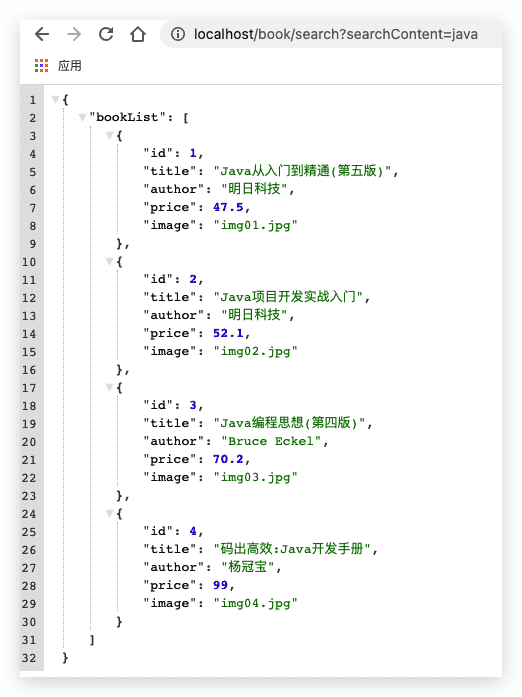
小程序实现
搭建搜索框
book.wxml1
2
3
4
5
6
7
8
9
10
11
12
13
14
15
16
17
|
<view>
<view>
<view class="weui-search-bar">
<view class="weui-search-bar__form">
<view class="weui-search-bar__box">
<icon class="weui-icon-search_in-box" type="search" size="14"></icon>
<input type="text" class="weui-search-bar__input" model:value="{{searchContent}}" placeholder="请输入搜索内容" />
</view>
</view>
<view class="weui-search-bar__cancel-btn" bindtap='searchBook'>搜索
</view>
</view>
</view>
</view>
|
book.wxss1
2
3
4
5
6
7
8
9
10
11
12
13
14
15
16
17
18
19
20
21
22
23
24
25
26
27
28
29
30
31
32
33
34
35
36
37
38
39
40
41
42
43
44
45
46
47
48
49
50
|
.weui-search-bar {
position: relative;
padding: 8px 10px;
display: -webkit-box;
display: -webkit-flex;
display: flex;
box-sizing: border-box;
background-color: #EFEFF4;
border-top: 1rpx solid #D7D6DC;
border-bottom: 1rpx solid #D7D6DC;
}
.weui-icon-search_in-box {
position: absolute;
left: 10px;
top: 7px;
}
.weui-search-bar__form {
position: relative;
-webkit-box-flex: 1;
-webkit-flex: auto;
flex: auto;
border-radius: 5px;
background: #FFFFFF;
border: 1rpx solid #E6E6EA;
}
.weui-search-bar__box {
position: relative;
padding-left: 30px;
padding-right: 30px;
width: 100%;
box-sizing: border-box;
z-index: 1;
}
.weui-search-bar__input {
height: 28px;
line-height: 28px;
font-size: 14px;
}
.weui-search-bar__cancel-btn {
margin-left: 10px;
line-height: 28px;
color: #09BB07;
white-space: nowrap;
}
|
效果:
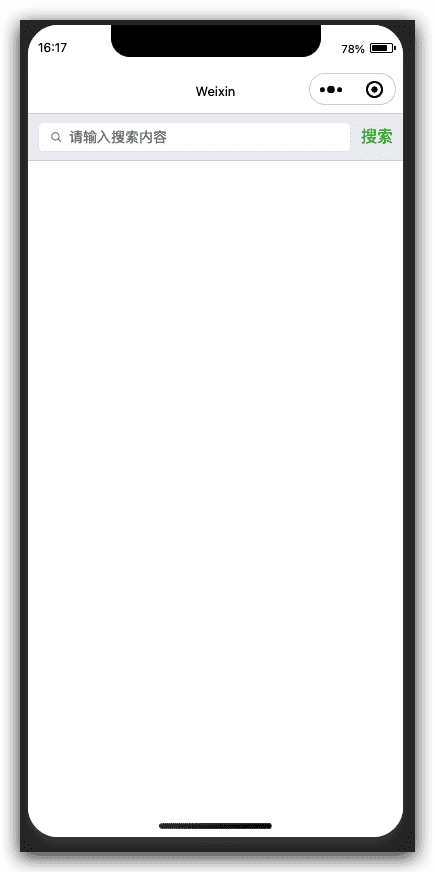
实现静态图书列表
book.wxml1
2
3
4
5
6
7
8
9
10
11
12
13
14
15
16
17
18
19
20
21
22
23
24
25
26
27
28
29
30
31
32
33
34
35
36
37
38
39
40
41
42
43
44
45
46
47
48
49
50
| <view class="book">
<view class="book-left">
<image src="/imgs/img01.jpg" alt="" />
</view>
<view class="book-right">
<view id="title">Java从入门到精通(第五版)</view>
<view id="author">明日科技</view>
<view id="price">¥ 47.50</view>
</view>
</view>
<view class="book">
<view class="book-left">
<image src="/imgs/img02.jpg" alt="" />
</view>
<view class="book-right">
<view id="title">Java项目开发实战入门</view>
<view id="author">明日科技</view>
<view id="price">¥ 52.10</view>
</view>
</view>
<view class="book">
<view class="book-left">
<image src="/imgs/img03.jpg" alt="" />
</view>
<view class="book-right">
<view id="title">Java编程思想(第四版)</view>
<view id="author">Bruce Eckel</view>
<view id="price">¥ 70.20</view>
</view>
</view>
<view class="book">
<view class="book-left">
<image src="/imgs/img04.jpg" alt="" />
</view>
<view class="book-right">
<view id="title">Java从入门到精通 精粹版</view>
<view id="author">张玉宏</view>
<view id="price">¥ 63.00</view>
</view>
</view>
<view class="book">
<view class="book-left">
<image src="/imgs/img05.jpg" alt="" />
</view>
<view class="book-right">
<view id="title">码出高效:Java开发手册</view>
<view id="author">杨冠宝</view>
<view id="price">¥ 99.00</view>
</view>
</view>
|
book.wxss1
2
3
4
5
6
7
8
9
10
11
12
13
14
15
16
17
18
19
20
21
22
23
24
25
26
27
28
29
30
31
32
33
34
35
36
37
| .book {
padding: 5px 5px 3px 3px;
}
.book-left {
float: left;
width: 200rpx;
text-align: center;
}
.book-left image {
width: 180rpx;
height: 80px;
}
.book-right {
padding-top: 0px;
margin-left: 200rpx;
height: 80px;
line-height: 50rpx;
border-bottom: 1px solid gray;
}
.book-right #title {
font-size: 14px;
}
.book-right #author {
font-size: 12px;
color: gray;
}
.book-right #price {
font-size: 14px;
color: red;
font-weight: bold;
}
|
运行效果:
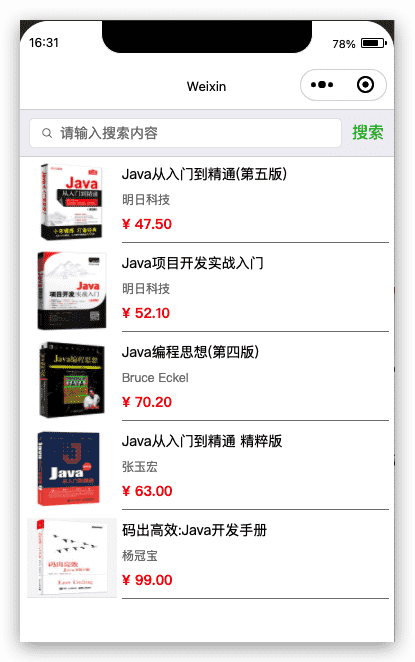
微信小程序通过bindtap获取后端数据
book.js1
2
3
4
5
6
7
8
9
10
11
12
13
14
15
16
17
18
19
20
21
22
23
24
25
26
27
28
29
30
31
32
33
34
35
36
37
38
39
40
|
Page({
data: {
searchContent: "",
bookList: null
},
searchBook(e){
console.log(this.data.searchContent);
var searchContent = this.data.searchContent;
var that = this;
that.setData({
bookList: null
})
wx.request({
url: 'http://127.0.0.1/book/search',
method: 'GET',
data: {
searchContent: searchContent
},
header: {
'content-type': 'application/json'
},
success(res){
console.log(res.data);
var bookList = res.data.bookList;
that.setData({
bookList: bookList
})
}
})
}
})
|
点击请求,获取数据:
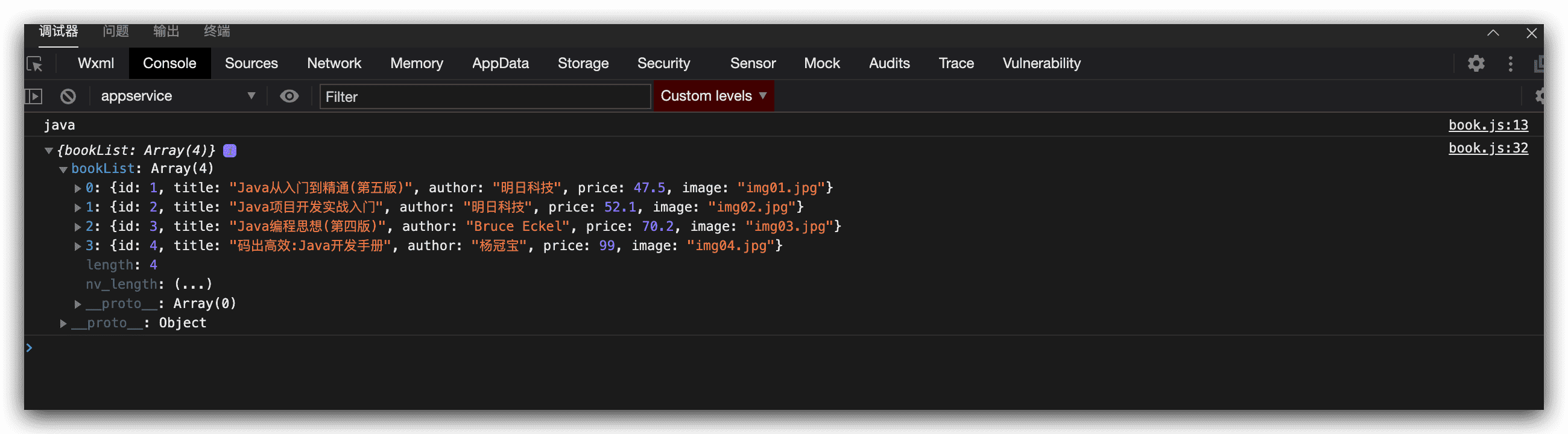
微信小程序获取数据后动态渲染页面
通过wx:for遍历数据,渲染页面:
book.wxml1
2
3
4
5
6
7
8
9
10
| <view class="book" wx:for="{{bookList}}">
<view class="book-left">
<image src="/imgs/{{item.image}}" alt=""/>
</view>
<view class="book-right">
<view id="title">{{item.title}}</view>
<view id="author">{{item.author}}</view>
<view id="price">{{item.price}}</view>
</view>
</view>
|
效果: